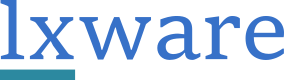Are you starting a new business ? Confused about where to start ? Feeling Lost among the numerous solutions available for collaboration, finance, sales & Marketing? How about integrating the data between all the softwares? Will there be a signficant capital...
Vagrant for Development Environments
Introduction
Vagrant is a tool to automate the build and manage virtual environments in a unified workflow. The tool is easy to use, drastically reduces the virtual environment setup time, and I consider it the first step to Infrastructure as a Code for development environments.
Why Vagrant?
Vagrant is cross-platform, supports Linux, Debian, Centos, Mac OS, and Windows.
Developers, Operators, or anyone can quickly create development environments on top of virtual machine providers in a unified workflow and produce repeatable patterns or templates for different use cases. Supported providers are VirtualBox (default), VMware , libvirt (Linux kvm), AWS, Hyper-V, Docker, and custom providers.
Provisioning tools automatically install and manage the software within the virtual machines. Supported provisioning tools are File, Shell, Ansible, Puppet, Chef, CFEngine, Docker, Podman, Salt.
Vagrant is for everyone, it’s the easiest and fastest way to build a virtual environment.
Use cases
- Development environment
- Test/staging environment for websites and applications
- Testbed for upgrades, patches, and configurations
- Demos, Evaluations, and Proof of concept
- Application prototype
Install Vagrant and VirtualBox on Ubuntu/Debian
Download the latest Vagrant and the VirtualBox packages from the official websites.
suresh@lxware:~$ wget <https://releases.hashicorp.com/vagrant/2.2.9/vagrant_2.2.9_x86_64.deb>
suresh@lxware:~$ wget <https://download.virtualbox.org/virtualbox/6.1.10/virtualbox-6.1_6.1.10-138449~Ubuntu~eoan_amd64.deb>
suresh@lxware:~$ sudo dpkg -i vagrant_2.2.9_x86_64.deb
suresh@lxware:~$ sudo dpkg -i virtualbox-6.1_6.1.10-138449~Ubuntu~eoan_amd64.deb
suresh@lxware:~$ vagrant --vesion
suresh@lxware:~$ vagrant --help
Getting Started
I am using the default provider VirtualBox as it is more easy to use and compatible. Most of the commands do not require root access. Create a directory or switch to your existing project directory. And Initialize the project directory with the Vagrant init command.
suresh@lxware:~$ mkdir first_project
suresh@lxware:~$ cd first_project
suresh@lxware:~/first_project$ vagrant init ubuntu/bionic64
suresh@lxware:~/first_project$ ls
ubuntu-bionic-18.04-cloudimg-console.log Vagrantfile
When you run Init command for the first time it creates a Vagrantfile in the current directory . you can also use any of the vagrant boxes on vagrant cloud https://app.vagrantup.com/boxes/search or build your own box.
Vagrantfile defines the environment, it consists of configuration and provision instructions of the virtual machines. The syntax of the Vagrantfiles is Ruby, the default Vagrantfile consists of various configuration and provision options that are commented “#”. You can remove the “#” to enable the required option or start off with a new file. As you see the Vagrantfile is easier to understand, hence programming knowledge of Ruby is not required. However, please be cautious about the indentation.
suresh@lxware:~/first_project$ cat Vagrantfile
# -*- mode: ruby -*-
# vi: set ft=ruby :
# All Vagrant configuration is done below. The "2" in Vagrant.configure
# configures the configuration version (we support older styles for
# backwards compatibility). Please don't change it unless you know what
# you're doing.
Vagrant.configure("2") do |config|
# The most common configuration options are documented and commented below.
# For a complete reference, please see the online documentation at
# <https://docs.vagrantup.com>.
# Every Vagrant development environment requires a box. You can search for
# boxes at <https://vagrantcloud.com/search>.
config.vm.box = "ubuntu/bionic64"
# Disable automatic box update checking. If you disable this, then
# boxes will only be checked for updates when the user runs
# `vagrant box outdated`. This is not recommended.
# config.vm.box_check_update = false
# Create a forwarded port mapping which allows access to a specific port
# within the machine from a port on the host machine. In the example below,
# accessing "localhost:8080" will access port 80 on the guest machine.
# NOTE: This will enable public access to the opened port
# config.vm.network "forwarded_port", guest: 80, host: 8080
# Create a forwarded port mapping which allows access to a specific port
# within the machine from a port on the host machine and only allow access
# via 127.0.0.1 to disable public access
# config.vm.network "forwarded_port", guest: 80, host: 8080, host_ip: "127.0.0.1"
# Create a private network, which allows host-only access to the machine
# using a specific IP.
# config.vm.network "private_network", ip: "192.168.33.10"
# Create a public network, which generally matched to bridged network.
# Bridged networks make the machine appear as another physical device on
# your network.
# config.vm.network "public_network"
# Share an additional folder to the guest VM. The first argument is
# the path on the host to the actual folder. The second argument is
# the path on the guest to mount the folder. And the optional third
# argument is a set of non-required options.
# config.vm.synced_folder "../data", "/vagrant_data"
# Provider-specific configuration so you can fine-tune various
# backing providers for Vagrant. These expose provider-specific options.
# Example for VirtualBox:
#
# config.vm.provider "virtualbox" do |vb|
# # Display the VirtualBox GUI when booting the machine
# vb.gui = true
#
# # Customize the amount of memory on the VM:
# vb.memory = "1024"
# end
#
# View the documentation for the provider you are using for more
# information on available options.
# Enable provisioning with a shell script. Additional provisioners such as
# Ansible, Chef, Docker, Puppet and Salt are also available. Please see the
# documentation for more information about their specific syntax and use.
# config.vm.provision "shell", inline: <<-SHELL
# apt-get update
# apt-get install -y apache2
# SHELL
end
Simple Vagrantfile
Vagrant.configure("2") do |config|
config.vm.box = "ubuntu/bionic64"
end
Vagrant up
When you run vagrant up for the first time it downloads the ubuntu/bionic64 box from the vagrant cloud.
suresh@lxware:~/first_project$ vagrant up
Vagrant ssh
This command establishes an ssh connection to the vagrant box you just created. /vagrant directory of the guest vm sync’s with the environment directory of the host. In my case it is /home/suresh/first_project. hence you can send or share files across the environment from the environments directory.
suresh@lxware:~/first_project$ vagrant ssh
vagrant@bionic64:~$ hostname
bionic64.localdomain
vagrant@ubuntu-bionic:~$ cd /vagrant
vagrant@ubuntu-bionic:/vagrant$ ls
Vagrantfile ubuntu-bionic-18.04-cloudimg-console.log
vagrant@ubuntu-bionic:/vagrant$ logout
Connection to 127.0.0.1 closed.
Please try vagrant and let me know your experience. I will write more about vagrant in the coming days.
-END-